1. Creating a sample assessment
A sample assessment is a practice test that can be taken as a preparation for an actual or formal assessment.
Only one sample test can be created by enabling the Sample assessment option as shown below.

Simply leave the option unchecked to create a formal assessment.
Click here to learn how to create an actual or formal assessment
2. Creating a dynamic assessment
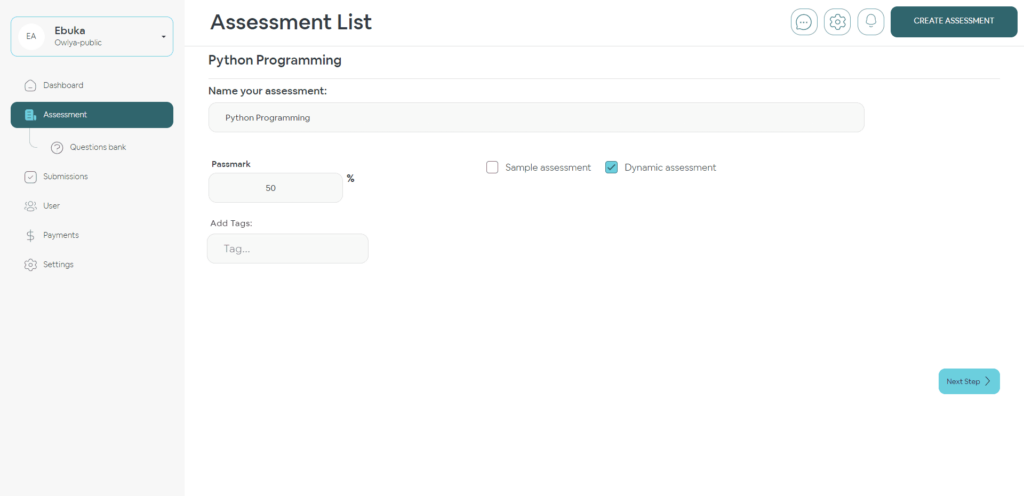
To use the Dynamic Assessment feature, you must have existing questions in the Question Bank that you would like to reuse.
The system generates questions for your current assessment based on what you already have. So, add test questions to your Question Bank and tag them properly.
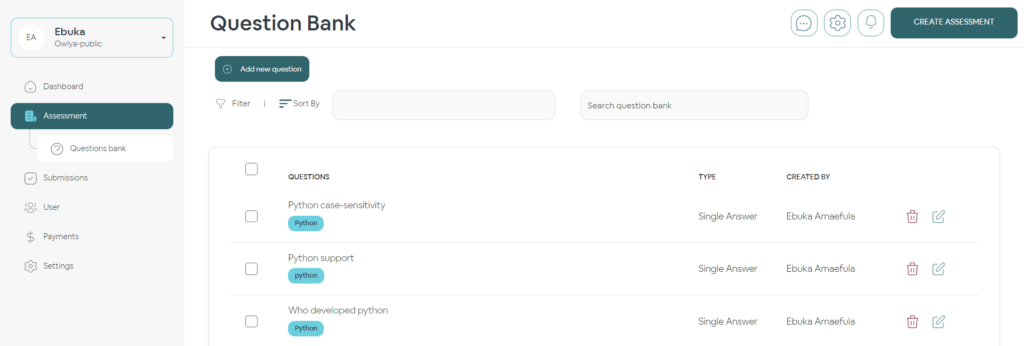
Tags enable the smooth generation of assessment questions for your current test. During the time of creation use specific tags for each section.
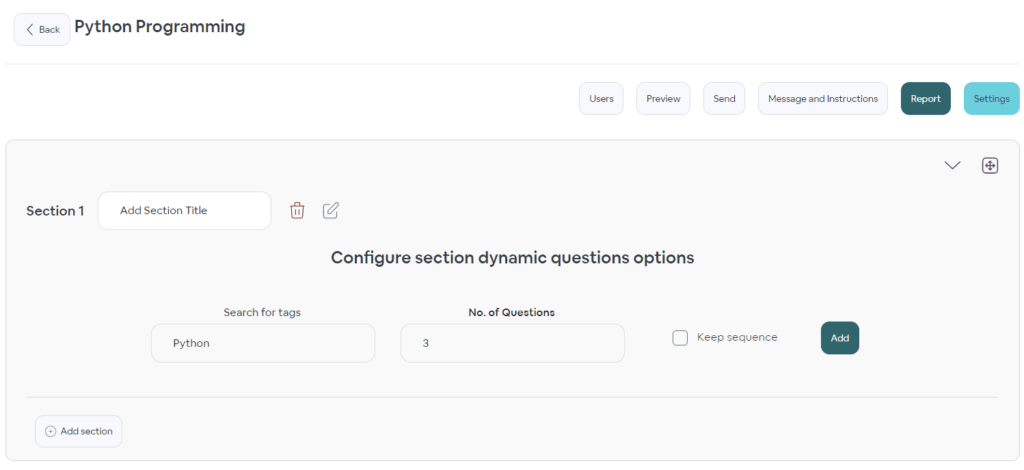
Dynamic Assessment adds an extra layer of security to your tests too. You can use it to create unique tests and ensure that no two students get the same questions.
(Optional) Add Messages and Instructions for test-takers. Choose a file JPEG or PNG. Upload new banners. Leave an Introduction or Confirmation Message to convey your thoughts to candidates. Give any Special Instructions for the assessment. Click Save.
Tap “Settings” to use Advance Settings to add more elements and features to the assessment.
Check out how to create an assessment guide to proceed with more options or create a non-dynamic assessment by adding questions yourself either from scratch or from the question bank.