Owlya is an AI-powered, innovative assessment platform that embodies the principles of simplicity and integrity in the evaluation process. The platform streamlines the assessment experience, providing a user-friendly interface that ensures a straightforward and efficient evaluation process. Its design prioritizes simplicity, making it easy for users to navigate and engage with the assessment content seamlessly.
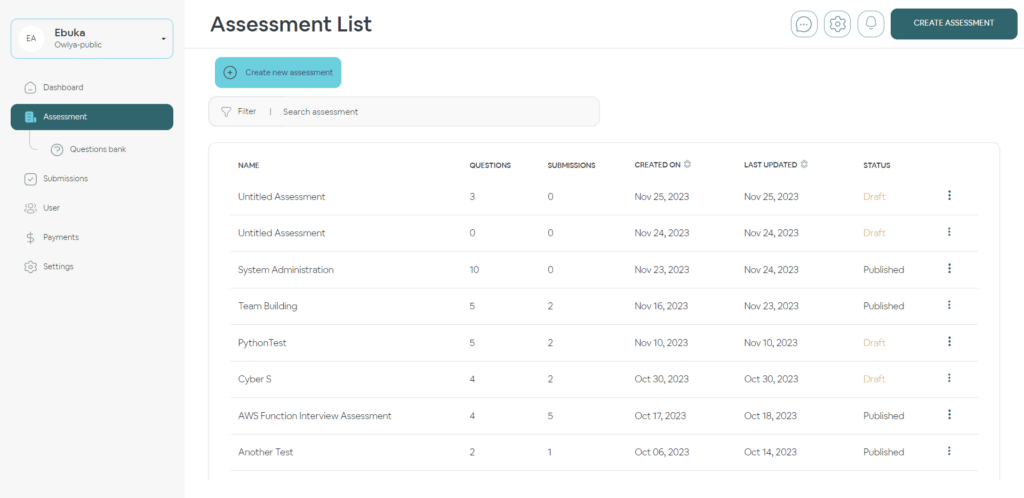
Here is a table of content to guide you through the creation process:
- Getting started
- Creating a section
- Adding questions to sections
- Adding messages and instructions
- Assessment settings
- Previewing an assessment
- Sending an assessment to test-takers
- Sharing an assessment
1. Getting started
- Navigate to the Assessment page and click Add New Assessment to begin the assessment creation process.
- Name your assessment and assign a pass mark for the qualification standard. You may also tag it as desired.
- Click on Next Step to proceed.
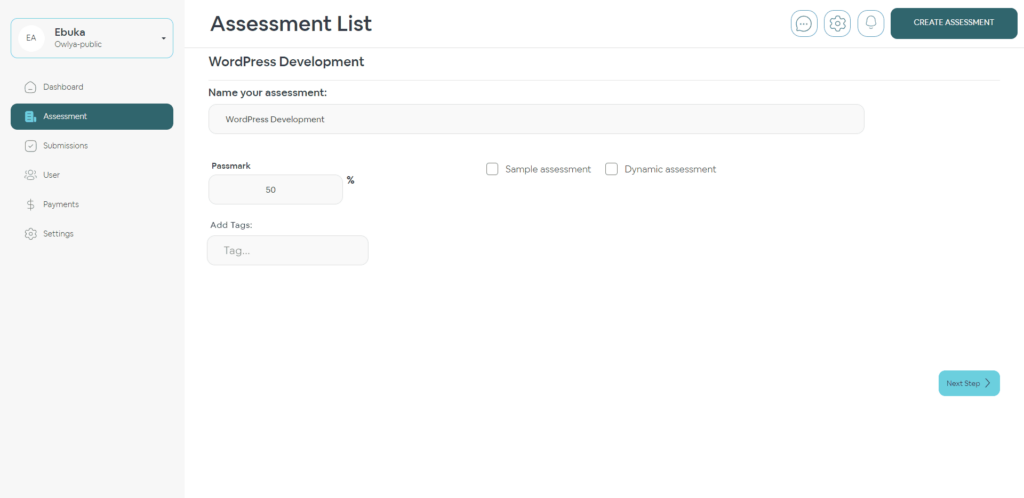
To Create Sample and Dynamic Assessments
Check out the creating sample and dynamic assessments guide.
2. Creating a section
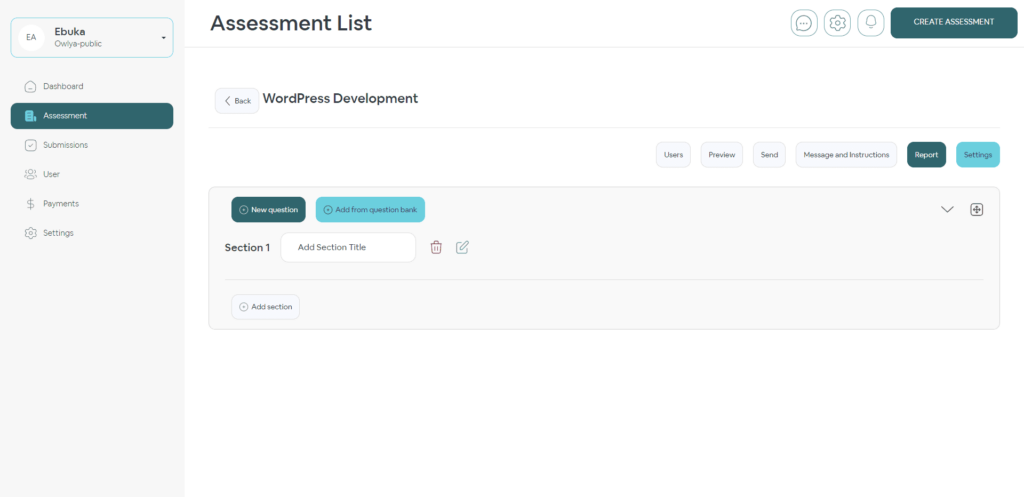
Sections help you group related questions. Questions can be grouped by a specific topic, question type etc, providing a better structure for the assessment. One section is automatically created upon creating an assessment and this can be used in the following steps:
- Click on the edit icon next to the delete icon.
- Fill in the fields appropriately, you can add a section-specific instruction and have it show up for a specific period before the test, you can also set the time or duration of the section in general.
- Click Done to save these settings.
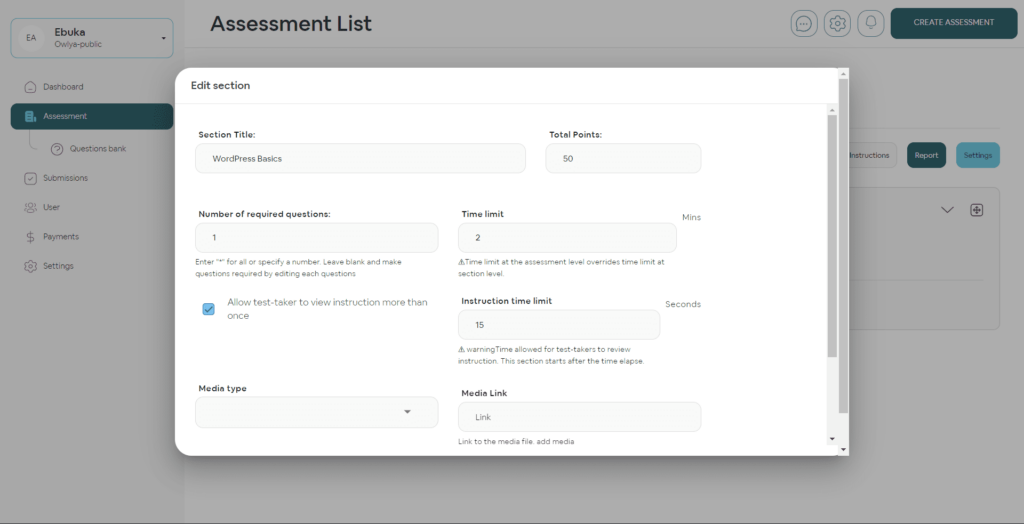
More sections can be added by clicking Add Section, merged or rearranged as desired.
3. Adding questions to sections
Questions can be added to a section in two unique ways:
- Click New Question to add a question from scratch.
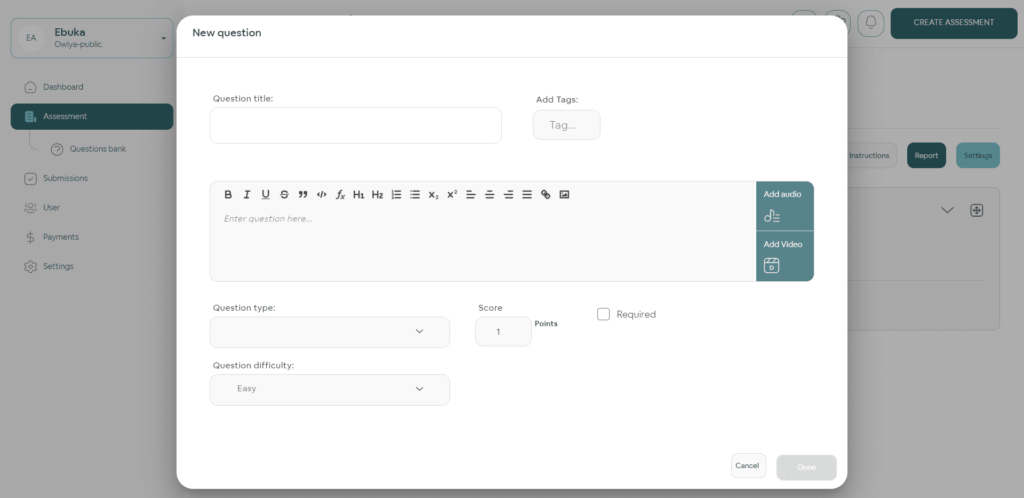
- Click Add from the question bank to import any number of selected questions from the question bank into the section
- Click here to learn how to add questions into the question bank.
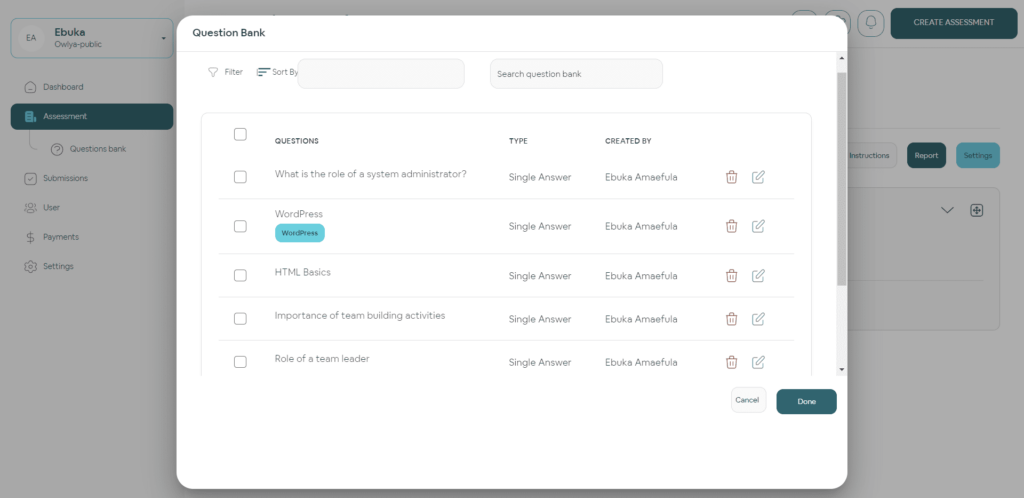
Added questions can be edited, duplicated, rearranged or deleted as desired.
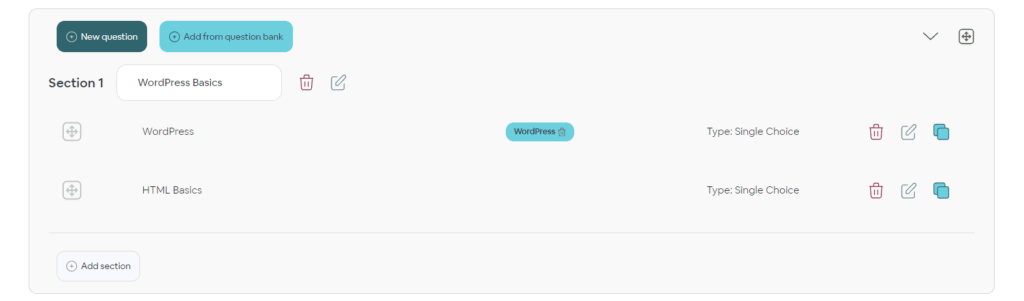
4. Adding messages and instructions
Similar to the section-specific messages and instructions, this option helps you set instructions and other settings for the general assessment. You can update the assessment name, add a banner image, update the pass mark and include any of the three types of messages.
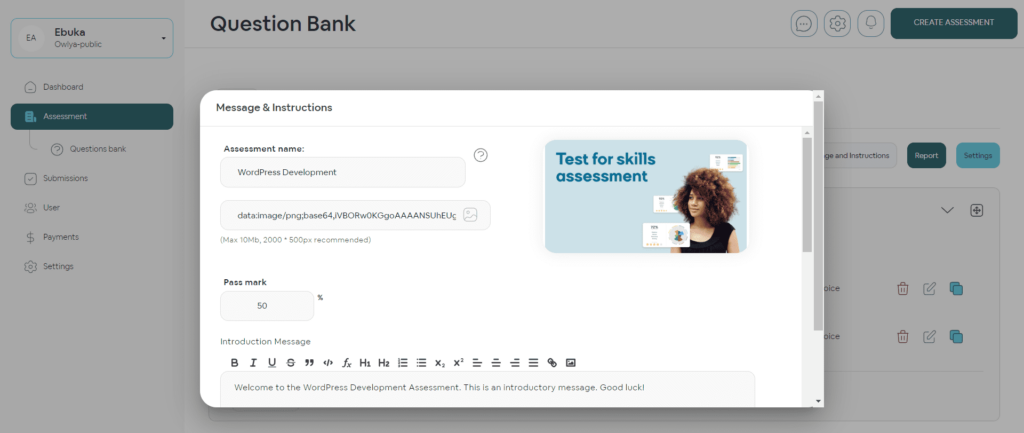
5. Assessment Settings
This allows you to leverage Owlya’s key features via the proctor and AI proctoring settings, paid assessment, availability, attempt and other smart options.
With our AI Proctor, you can verify the identity of the test taker, enable live stream to watch them as they take the test, track the screen and windows activities including keyboard and mouse and record videos of them or take photos at interval.
Click here to learn how to activate Owlya Pay for paid assessments.
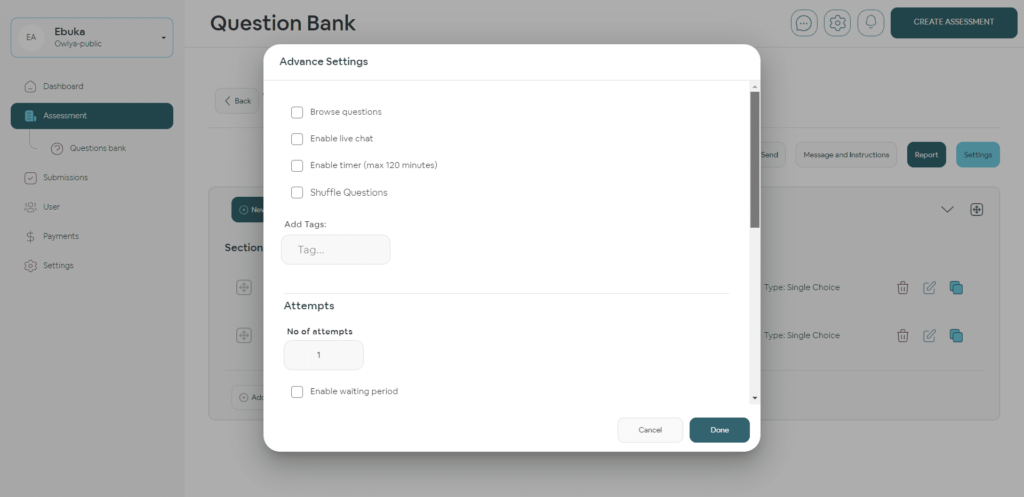
You can also publish or unpublish the assessment here.

6. Previewing an assessment
You can preview the assessment to ensure everything works as desired before publishing and sending to the test takers. Click on the preview option and be guided by the process as shown below.
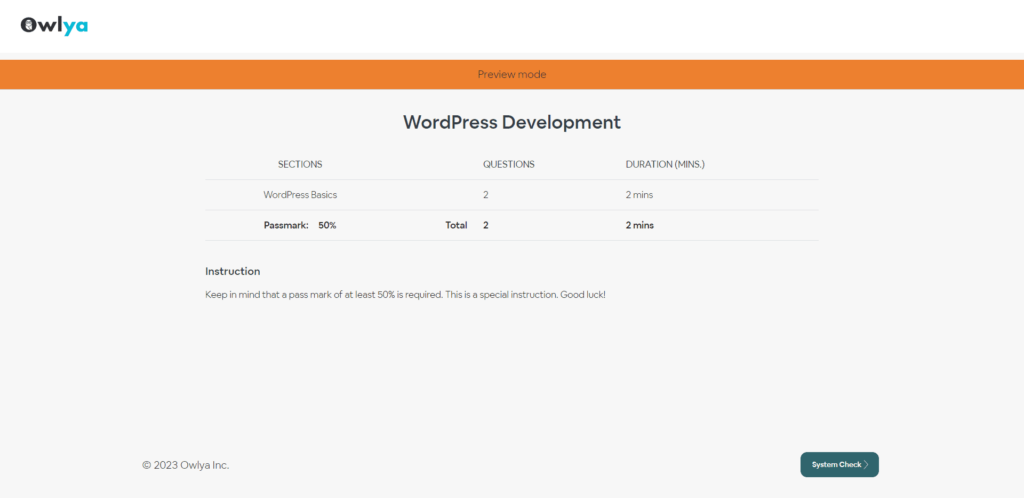
System Check
A quick system check is conducted to ensure the devices required for a successful assessment are properly functioning.
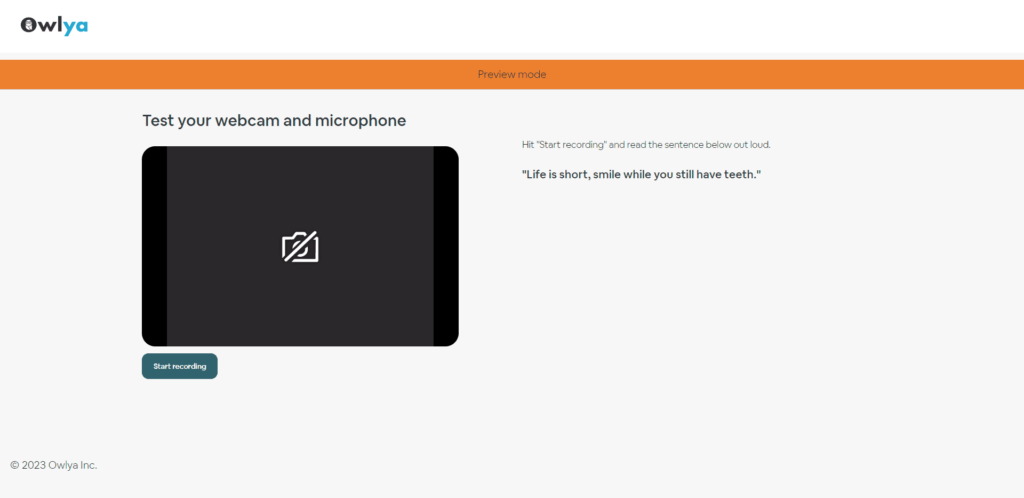
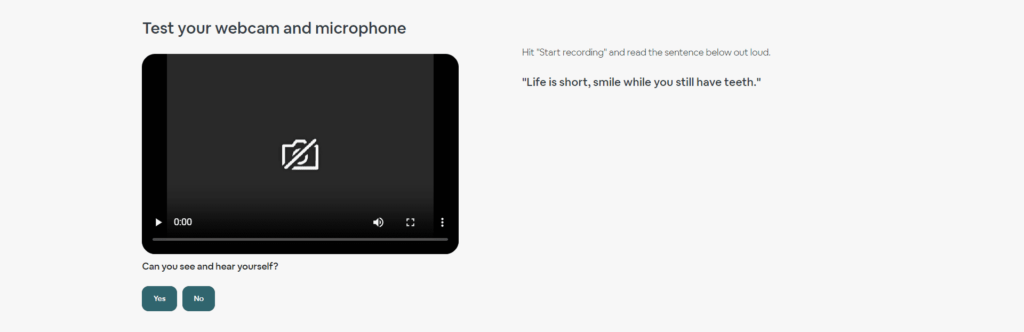
Identity Verification
Picture Verification, ID verification – Selfie with ID and Uploading ID Card. If no face is detected, the system will suggest some adjustments like moving closer to the camera.
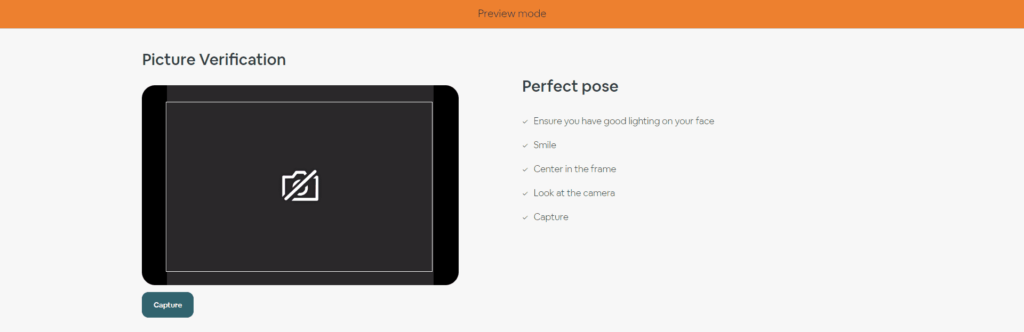
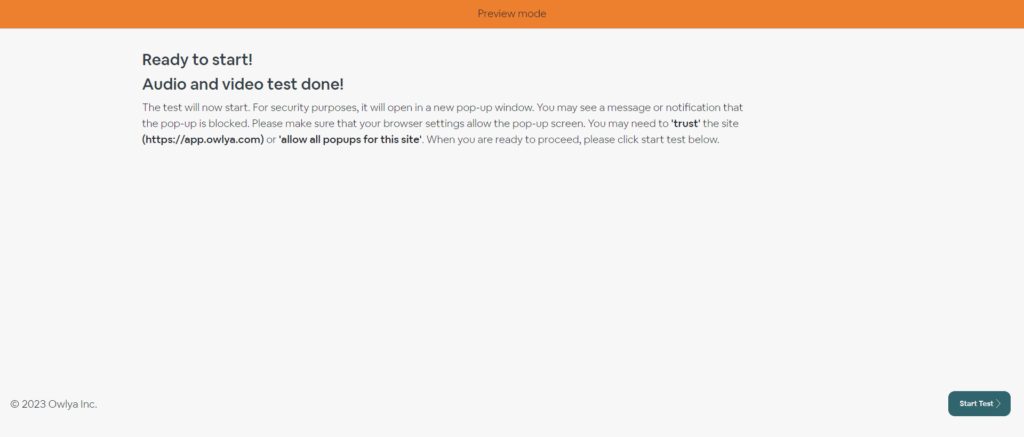
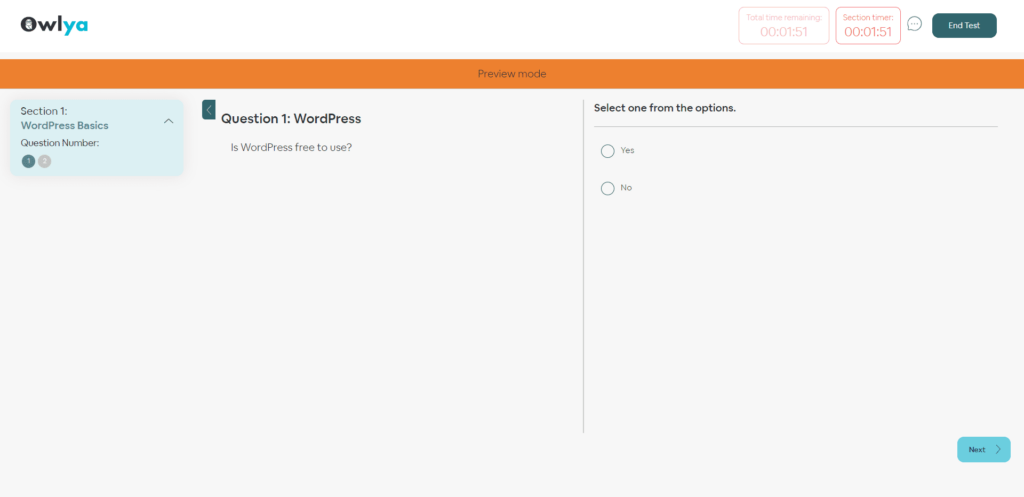
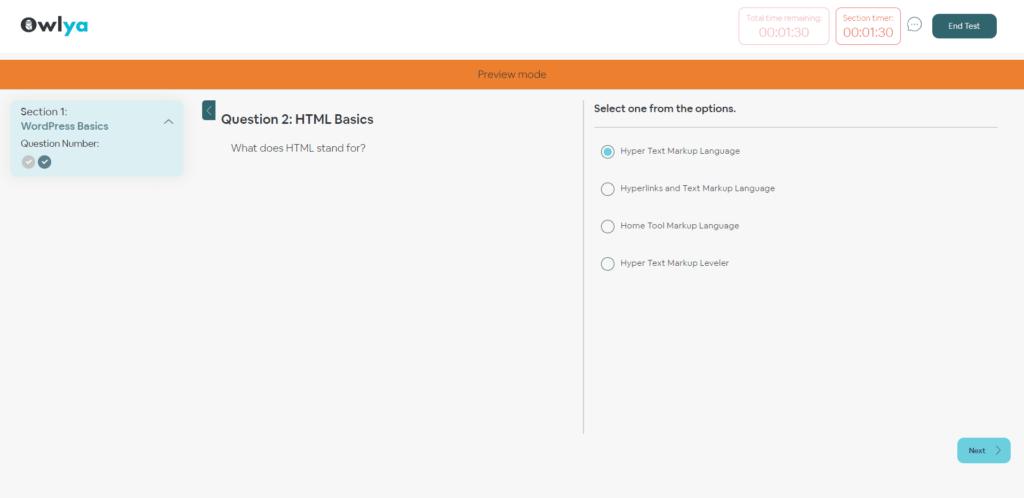
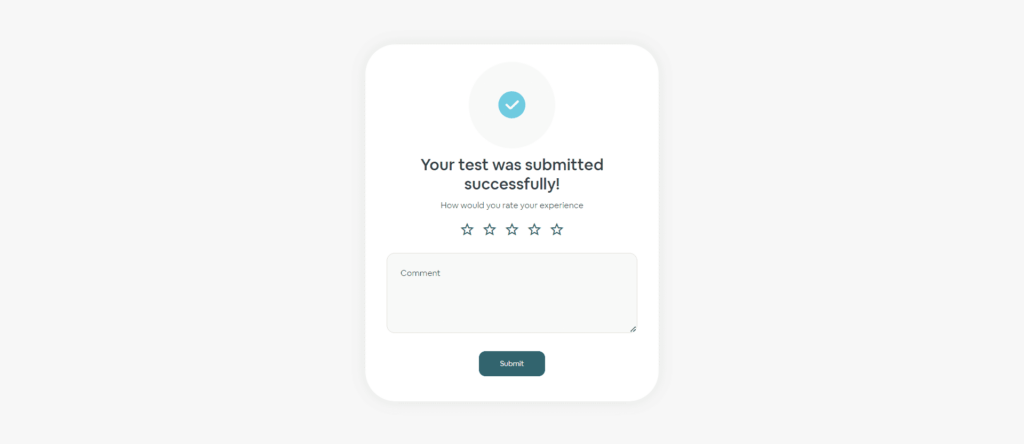
7. Sending an assessment to test takers
There are two methods to send an assessment to the test taker as described below:
- Click on the assessment you wish to send from the assessment list.
- Click on the send option and select your preferred method to send the assessment.
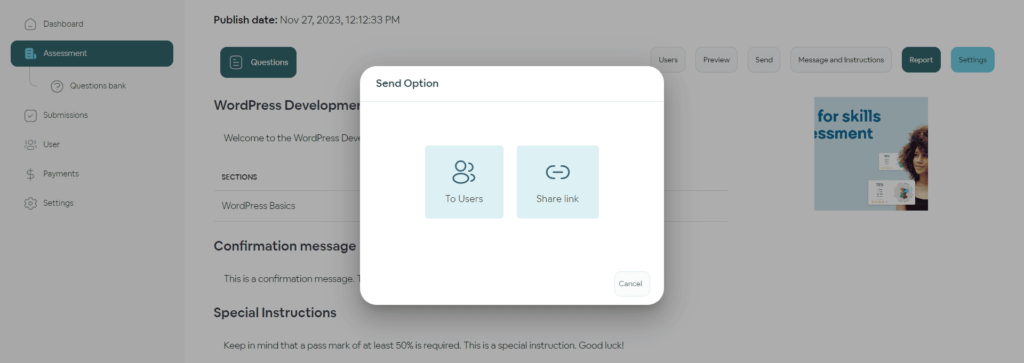
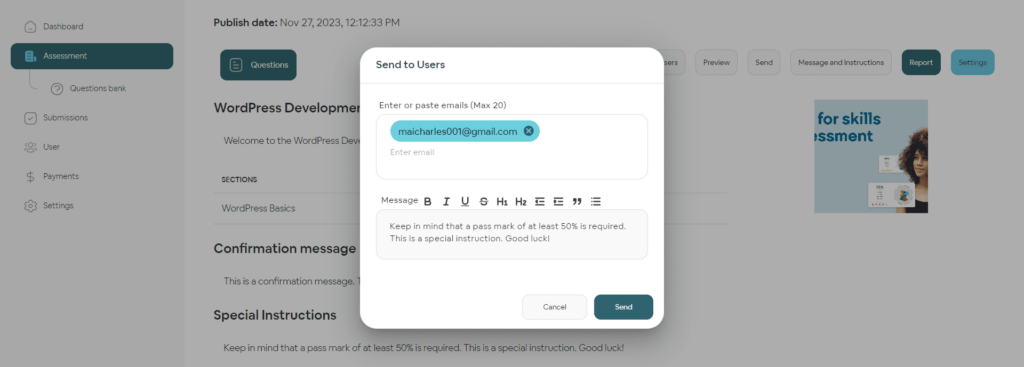

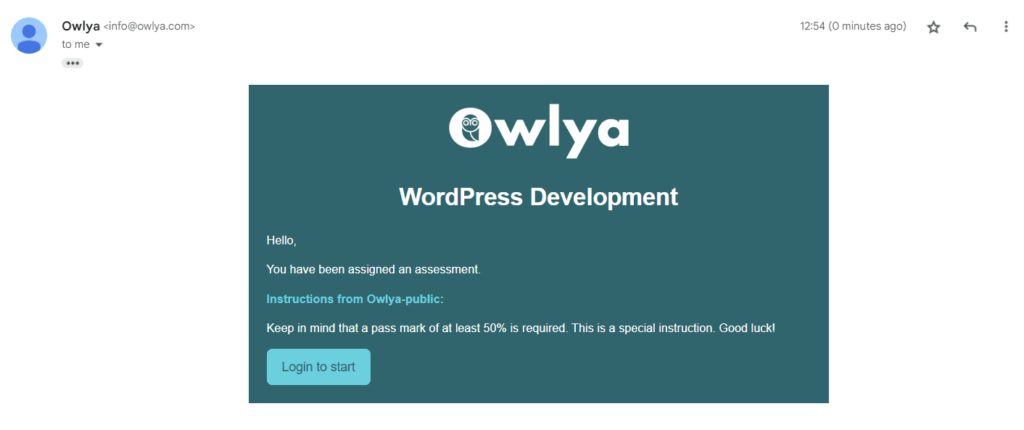
8. Sharing an assessment
This allows you to share assessments with others while giving them certain privileges over it.
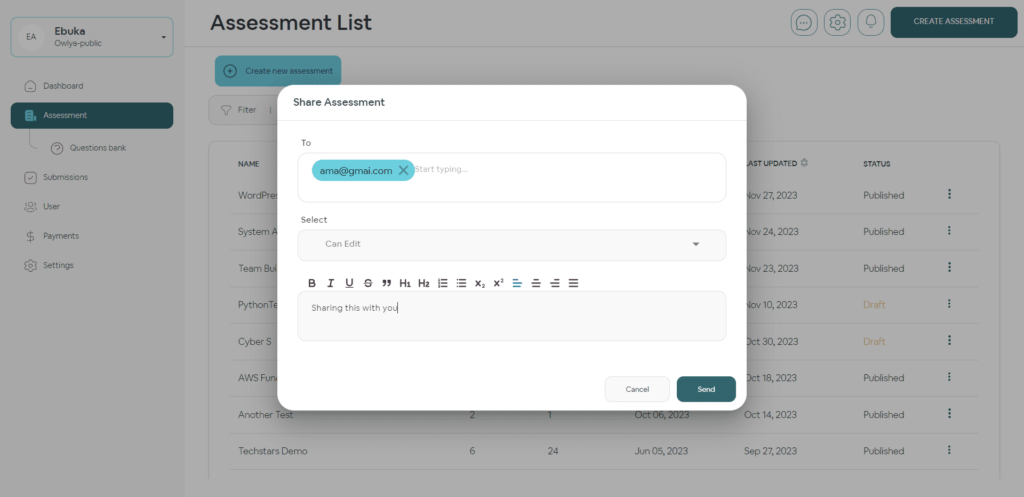
Owlya upholds the integrity of the assessment process by implementing robust security measures to prevent any form of cheating or misconduct. It ensures that the evaluation accurately reflects the individual’s knowledge and capabilities. By combining simplicity with a commitment to integrity, Owlya offers a reliable and user-centric platform for assessments, fostering a trustworthy and effective environment for both assessors and participants.