There are 13 question types that our system currently supports – Single Answer, Multiple Choice, File Upload, Long Paragraph, and Linear Scale are some of them.
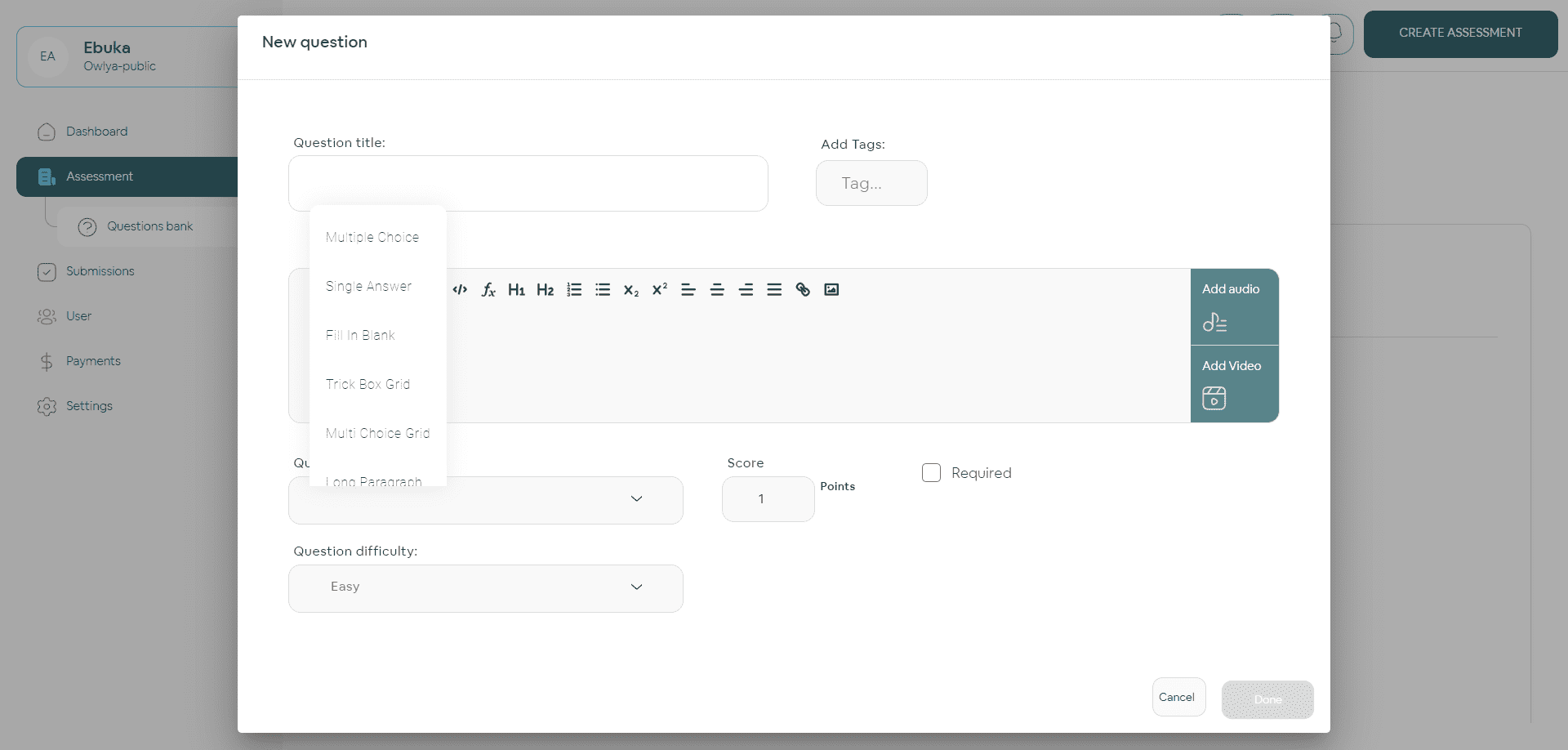
For Single Answer, candidates must select only ONE correct answer from the list of options. Multiple Choice features one question with multiple accurate answers. File Upload is mostly used to collect files from test takers. Long Paragraph is more for essay-type responses. Linear Scale allows test takers to give a numeric response to a question or statement.
When you’ve created a Single Answer or Multiple Choice question, ensure that you select the correct answer(s) that applies, as the student will be graded by selecting these responses.
Single Answer
- Selecting “Single Answer’’ from the Question Type menu provides a text box where you can enter several options for a question. Students will have to choose from the options you provide.
- To allow Owlya to grade answers, you must include the correct answer as one of the options.
- Correct answers can be text or numbers, but test-takers can’t upload files for this question type.
- Ensure that you select the correct answer so the system recognizes it as the only acceptable response to the question.
- Owlya can only accept one correct answer in a Single Answer question type.
- Test-takers will be graded based on whether their responses match the text you chose as the correct answer.
Multiple Choice
- Choosing “Multiple Choice’’ from the Question Type drop-down lets students click on multiple correct answers from a group of options.
- (+) adds more text boxes for you to create a choice.
- (✓) ticking differentiates the correct options from the other choices.
- Leave no desired options unticked so that it doesn’t affect students’ grading.
File Upload
- File Upload allows candidates to upload any type of file as a response to a question. Files formats can be compressed file folders, images, or documents.
- This question type also lets you combine regular assessment style with questions that require students to upload handwritten assignments or projects.
Long Paragraph
- A Long Paragraph has no options and is used to collect essay-style responses from candidates on topics you want them to discuss.
- Test-takers will present their opinions and conclusions on a given question and you determine how correct their responses are.
Linear Scale
- Linear Scale questions present you with two options for ratings and rankings which is a scale of 1 -10.
- 1 is the minimum scale and 10 is the maximum scale.
- Each value can be represented as ratings (Very poor or excellent).
Fill In Blank
- Fill In Blank is for questions with broken sentences that must be completed.
- Put blanks (________________) between desired spaces in a paragraph and instruct test-takers to fill them.
- Note, that for each blank you create, enter the correct answer.
Trick Box Grid
- When you select the Trick Box Grid question type, a row and a column appear below.
- Every Option comes with a box (Column) next to it, where you can fill in a word associated with it.
- Place the main Trick Box Option in the Row and the statement that best describes it in the Column.
- During the assessment, candidates will match Options accurately to associate words.
MultiChoice Grid
- Multi-Choice Grid questions appear in Rows and Columns too.
- The Rows should hold the Multiple-choice grid options and the Column answer choices.
- Test-takers will receive this question type as a multi-choice grid, which they can select multiple answers from.
Short Paragraph
- Use a Short Paragraph to collect brief responses from test-takers.
- Selecting this will create a drop-down menu with the Short Question you need an answer to.
- Expected Answer Type from participants can be – YouTube Link, Date, Email, Text, or Web Link.
Reorder
- For Reorder questions, the possible answers must be entered in the correct order in which they should appear.
- Participants will be presented with a set of misarranged options and instructed to place them accurately.
Code
- Code is specific to programming languages and is suited for Computer Science assessments only.
- The options that appear under Select Language are all programming languages – Javascript, Python, C#, C++, Go, HTML, CSS, and Typescript.
- Ensure you choose the correct language for the question you’ve asked.
Form
- Use Form if you’re collecting surveys or personal information from participants.
- Add form type by tapping the (+) sign on the fields below – Add text – Add textarea – Add number – Add Date Type.
- For every form type you choose, label them appropriately.
Record Answer
- Record Answer is a more efficient evaluation method for interview questions or long-form video responses.
- Record Question choose record type – Video or Audio.
- For each record type include – Thinking time (seconds), Record limit (seconds), and No of attempts.
- Thinking time is how long test-takers are allowed to brainstorm before they can start recording.
- The record limit is the duration you need them to record for (30 – 60 seconds).
- No. of attempts is how many times they’re allowed to re-record their video or audio response.
Adding Audio And Video To Questions
- When creating questions, you can add supporting images and videos to your assessment. In the question box, find the Add Audio and Add Video buttons.
- Click on Add Audio – a space will show for you to add the audio link, the number of times you want the test-takers to play it and the wait time.
- Click on Add Audio – a space will show for you to add a video link, type, the maximum number of plays, and wait time in seconds.